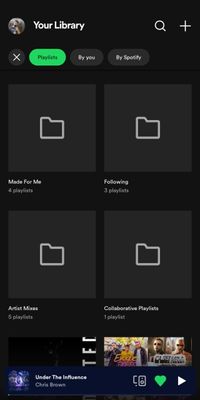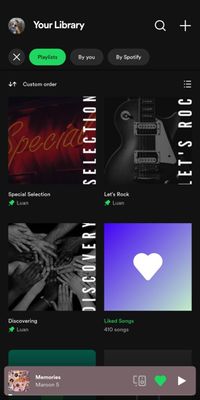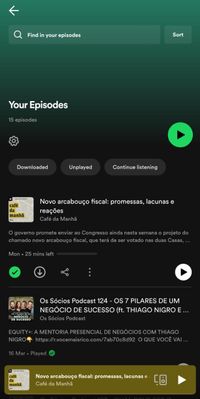Hey hey! If you’re like me who loves to listen to dozens of different artists, genres, and also a bunch of different podcasts and audiobooks, maybe you have already stopped and thought “Wow, my library is becoming a mess!”. Of course, you don’t need to delete some of your favorite playlists or stop following some of your beloved albums to keep your library organized…
Thinking about this, we’re finally back with a fresh new Steps by Stars edition, this time to help you to organize your mess. (p.s: don’t worry, my library used to be a mess too, but not anymore, trust me, you’re gonna like it…)
Step 1: Sort and Filter
I don’t know if you already saw this, but on the top of Your Library, there are some filters like Playlists, Podcasts & Shows, or Artists. This lets you filter your library view just for what you’re looking for at that moment, making it easier to help you on finding things. You can also sort the content you’re seeing in different ways like Recents, Alphabetical, or Sort by Recents. If nothing of these are sufficient, you can also use the Search tool to find even the most hidden things in your library.
Step 2: Playlists folders
I follow a bunch of different playlists, but I also like to create my own playlists for any different mood I have or for different occasions, maybe. Thinking about that, in order to keep each playlist in its own place, I use folders to separate them all and keep my library organized. I have some folders to group my Made For You playlists (Made For Me, in this case… 😅), like Daily Mixes or my Release Radar.
I also have another folder to save someone else’s playlists that I follow and another folder to save my Artists Mixes, another one to save the Collaborative Playlists that I’m in, and last but not least, a folder to save the Blends I created with my friends.
Step 3: Naming and creating covers for your playlists
I like to give some creative names to my playlists, because it gives the idea of exclusivity and makes my playlists more personal, you know? So, for example, I call my playlist of favorite songs Special Selection, my Rock playlist has the name Let’s Rock and I also have a playlist for Rap that has the name of TrapBoom, and some other playlists I have, like Classical Mood, RAProject, POParty, #BRock, and Remixing. And to make it even more personal, I like to create some image covers for each playlist. I used Canvas to create mines, but you can choose your preferred service to do this. Just make sure your picture doesn’t violate any copyright, trademark, or personal image rights, ok?
Step 4: Liked Songs and Your Episodes
There are thousands of songs I like and sometimes I don’t want to listen to just one genre or one single artist. When I’m in this “everything mood” I like to tap the play button of my Liked Songs. I put all my favorite tracks there, even if the song doesn’t fit in any of my personal playlists, and there I can shuffle everything I like in just one tap. And don’t worry because there are filters in there to help you find anything you want to.
And if you also like to listen to some podcast shows, there is a specific area you can save your favorite episodes to listen to again in the future, for example. This is the Your Episodes. All the episodes you save will be there and you can filter them by Downloaded, Unplayed, or Continue Listening. With all of this, it’s easy managing your episodes, right?
Keeping your library organized gives you time to spend it listening to your favorite content. I hope my suggestions were useful to you! If you have any other tips you follow to keep your library organized, share them with us in the comments, and don’t forget to leave your like 🙂
Last, but not least, If you need help, a Spotify Star is here in the community ready to lend you a hand.
See you soon for another edition of the Steps by Stars!
Source link
Patches Paradise - Daytime Dreaming :: Indie Shuffle
Patches Paradise is the solo project of Sydney-based composer, producer, and multi-instrumentalist, Charlie White. With a hearty dose of fun, it’s apparent why “Daytime Dreaming” was given the green light for a review on Indie Shuffle. Marking the first release from White’s upcoming debut EP, All The Colours, “Daytime Dreaming” [...]| Play | Cover | Release Label | Track Title Track Authors |
|---|